Navigate to the Annotation Project
- Go to the Annotations tab from the sidebar.
- Select your project.
- Use the tabs to explore:
- Subsets: Filter by specific dataset segments.
- Annotators: Monitor per-user progress and agreement.
- Settings: View or update the view configuration or guidelines.
Annotators Tab – Progress and Agreement
The Annotators tab summarizes team-level annotation status.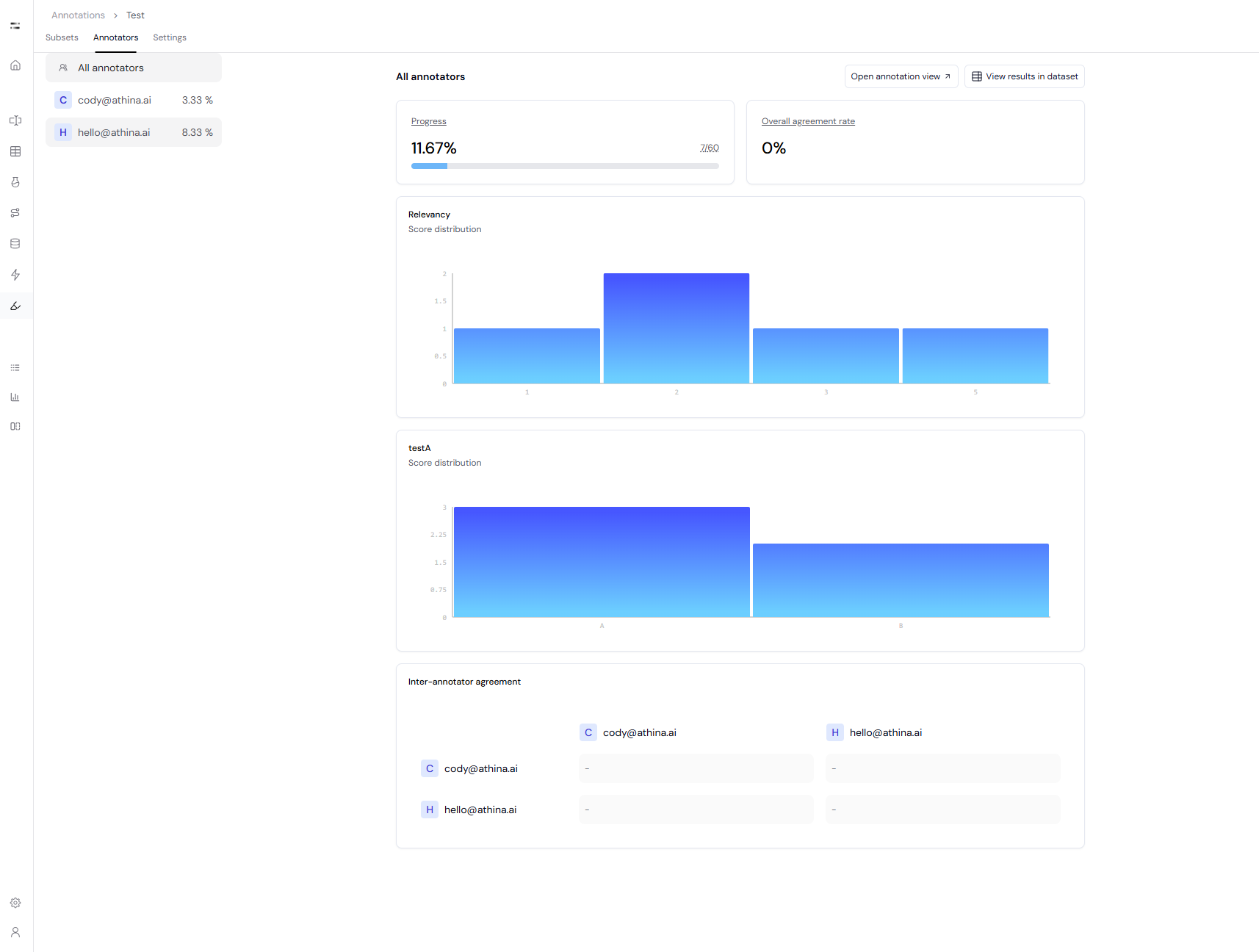 You can view:
You can view:
- Overall Project Progress: Percentage of datapoints completed based on the required number of annotations.
- Overall Agreement Rate: Metric that tracks label consistency across annotators.
- Score Distributions for each label (e.g. “Relevancy”, “testA”).
- Inter-Annotator Agreement Matrix: Pairwise agreement comparisons between annotators.
Open the Annotation View
Click Open annotation view to start annotating or reviewing entries.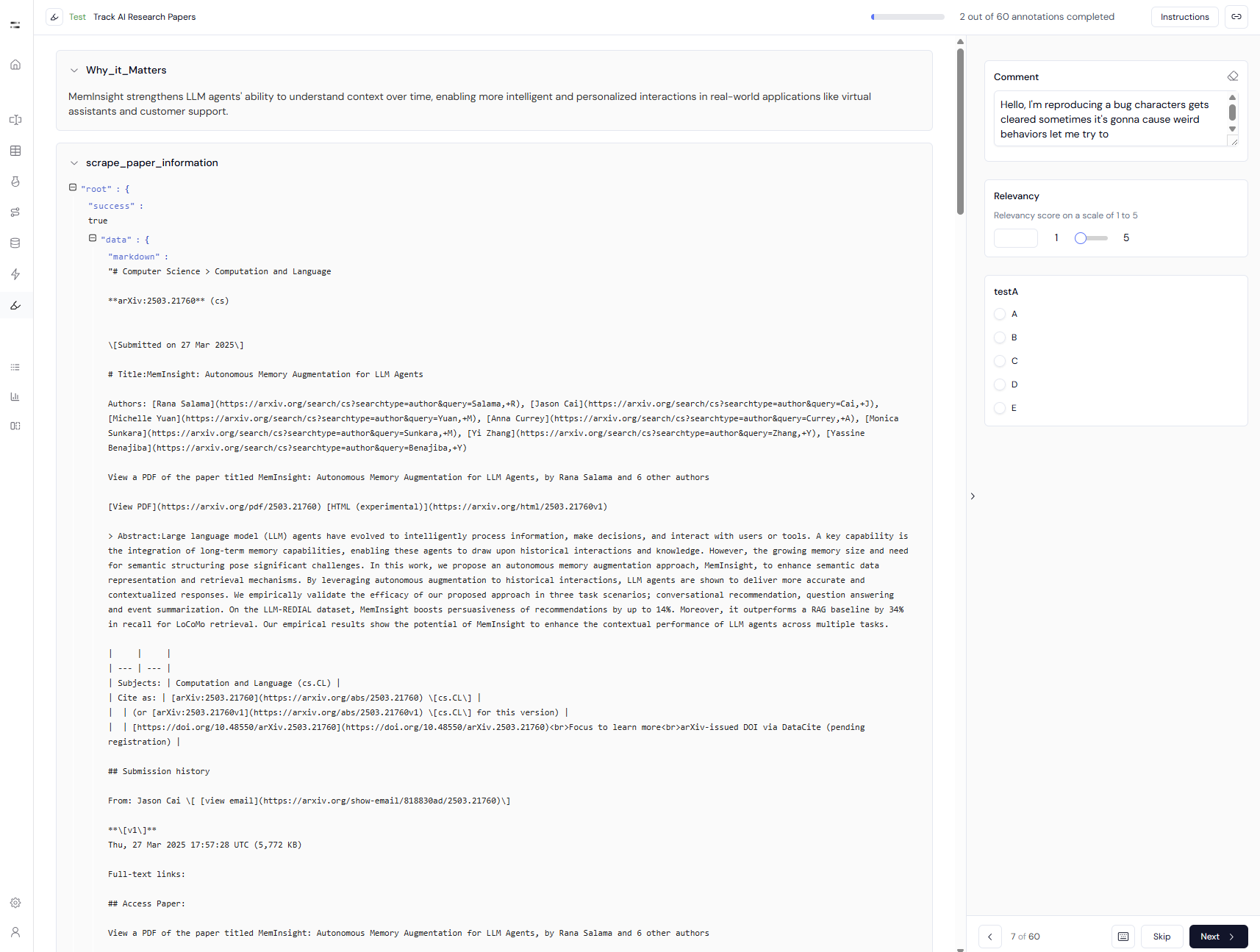
- The view layout is determined by the selected Annotation View Configuration in the project.
- Fields can include markdown-rendered text, structured inputs, and contextual sections.
Annotation Interface
- Navigation:
- Use Next, Previous, or Skip to move between datapoints.
- Labeling:
- Annotators fill in labels as defined in the configuration (e.g. dropdowns, sliders, text areas).
- Instructions:
- Click Instructions at the top right to reference guidelines at any time.
There is no toggling between different states — annotators label entries one by one using navigation buttons.
Filtering and Data Access
While reviewing in the main dashboard:- Use Subsets and Annotators tabs to filter views.
- Click View results in dataset to switch to the dataset’s Sheet view and inspect raw + annotated data.

